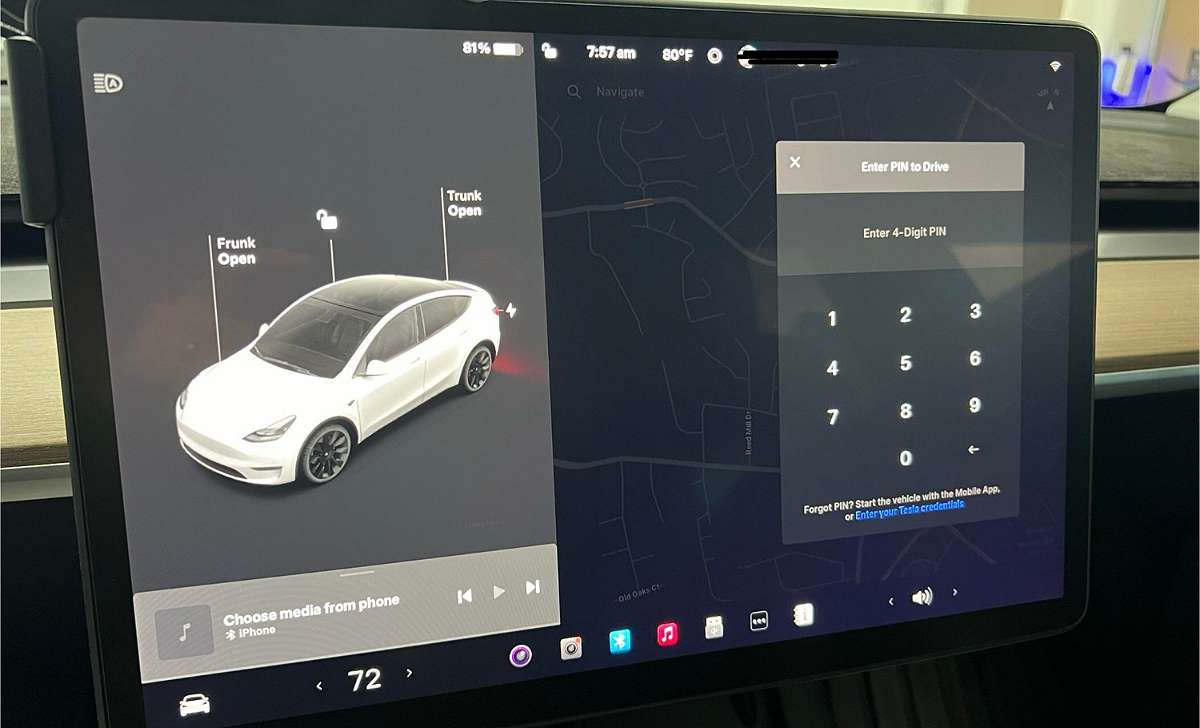In this article I will be guiding you on how to reset or change your Tesla driving password known as Pin to Drive. This article will serve two purposes. It will guide you how to reset your PIN if you have forgotten it or if you simply wants to update it.
Pin to Drive is not a new term to Tesla owners. As a matter of fact, a lots of Tesla owners prefers to use it for added security purposes. But for those who doesn’t know what it means I will explain.
What is Tesla PIN to Drive?
Tesla PIN to Drive is a 4-digit pin feature that adds extra layer of protection to your Tesla car. Let’s say it’s a password for your Tesla which you must enter on your car screen before you will be able to drive it.
This is good because even if someone has your key or your Tesla mobile they can’t drive your car without knowing your PIN.
ALSO READ: How to Turn Off Tesla PIN to Drive (Model Y, 3, X, S, Cybertruck)
ALSO READ: How to Turn On Tesla PIN to Drive (Model Y, 3, X, S, Cybertruck)
Why Should You Use the PIN to Drive Feature?
I will give you 3 reasons why you should use Tesla’s PIN to drive feature.
- It’s no doubt that Tesla car are targets to thieves, of course who wouldn’t love Tesla? With the Pin to Drive feature it’s almost impossible for anyone to drive off your car even if they manage to gain access to your keys.
- For those that often park their car in a public places or leaves their cars with valet services, the pin to drive feature will give you peace of mind because you know your car is not going anywhere without your permission.
- Let’s say you lost your keys or someone clones it. You wouldn’t bother about theft because your car is protected with pin to drive.
How Does Tesla PIN to Drive Work?
Once you enable Pin to Drive in your Tesla car, you will need to enter your pin on the screen before your car can move. If you enter wrong pin your car won’t move.
It’s just like your smartphone, if you set security password, you can’t operate it without entering your correct password.
Who Should Use PIN to Drive?
This feature is optional, you might decide not to enable it. But if you ask me this feature should be very important to people who leave in a very busy area where car theft is common, people who always park their cars in a public places or at valet and people who want extra security for their car.
How to Reset or Change Your Tesla Driving PIN
- Turn on your Tesla touchscreen and tap the “Controls” icon on the bottom-left corner of the screen.
- Go to “Safety & Security, ” scroll down and select “PIN to Drive.”
- If you remember your current PIN, toggle the “PIN to Drive” setting off. You will be prompted to enter your current pin to disable it. Once it’s disabled, toggle it back to enable it, this will prompt you to enter a new PIN. Congratulations you have successfully changed your PIN.
- But if you have forgotten your PIN, click on “Forgot PIN?” on the “PIN to Drive” screen. You will be asked to enter your Tesla account email and password for verification. Follow the on-screen instructions to create a new PIN
How to Use Tesla App to Reset Your PIN to Drive
You can also reset your PIN to Drive using the Tesla app, below is how you can do it.
- Open the Tesla app on your smartphone and go to “Security & Drivers” or a similar section (depending on your app version).
- Look for the “PIN to Drive” option and follow the prompts to reset or change your PIN. It’s as simple as that.
Tips for Choosing a Secure PIN
When choosing a secure PIN don’t use predictable numbers like “1234” or your birthday. Use a combination that is easy for you to remember but hard for other people to guess.
If possible, try and be changing your PIN every month to avoid being compromised and if you think someone else have known your pin or you recently give out your PIN to someone to drive your car it’s a good idea for you to update it. It will give you peace of mind knowing that you car is still protected.
ALSO READ: How to Turn Off Tesla PIN to Drive (Model Y, 3, X, S, Cybertruck)
ALSO READ: How to Turn On Tesla PIN to Drive (Model Y, 3, X, S, Cybertruck)
What happens if I forget my Tesla PIN?
If you have forgotten your PIN, it’s nothing to worry about. Tesla allows you to reset your pin using your Tesla account credentials. Simply tap “Forgot PIN?” and follow the verification steps.
Can I disable the PIN to Drive feature?
Yes, you can disable the “PIN to Drive” feature anytime, anywhere. But will recommend you keep it enabled because it adds extra security to your car.
Does resetting the PIN require an internet connection?
Yes of course, you need active internet connection to verify your Tesla account when resetting your PIN.
If this guide was helpful to you please share it with other Tesla owners and if you have any questions or tips you want me to write about, please drop them in the comments below, I promise to deliver as soon as possible.
Get latest Tesla updates, insider tips & news through our Social Media Channels:
WhatsApp Channel || WhatsApp Group || Facebook || Twitter || Telegram || Subscribe to Our Newsletter